Life can really be something, can’t it? It seems like, as homeschool moms, we never have enough time for ourselves or for special little spontaneous projects. Although we’re with our favorite little people all day every day, we usually have to pencil into our calendars for family time or family outings. I know I’m not the only want who marks down on the calendar “family time.” or “movie with the kids 7pm-9pm”.
Because of how busy we are, I just want to urge you to try to find moments of spontaneity that you could do with your favorite little people. These moments oftentimes turn into the best memories to look back on.
One memory we recently made was making unicorn bookmarks with my daughter. If you want to know how to make a unicorn bookmark too, keep reading!

Disclaimer: This post contains affiliate links for your convenience. Read our disclosure policy here.
As I was beginning to write my review the other night on Prima Latina by Memoria Press, and as I do what I so often do, I switched gears to another project on the laptop. (By the way, Prima Latina is the first step to learning how to speak Latin by Memoria Press, and we love it!)
For some reason, I totally have to have like a million tabs open on my laptop. It’s like I’m going to forget the projects I’m currently working on or something. Or maybe I get bored too easily focusing on just one project at a time. Either way, I like dabbling in a little bit of everything.
I know this is a huge no-no. I know that it’s best to do one thing at a time, that multi-tasking isn’t truly real, and that if I spend half of my time on one thing while spending half of my time on something else then the results will be halfway great.
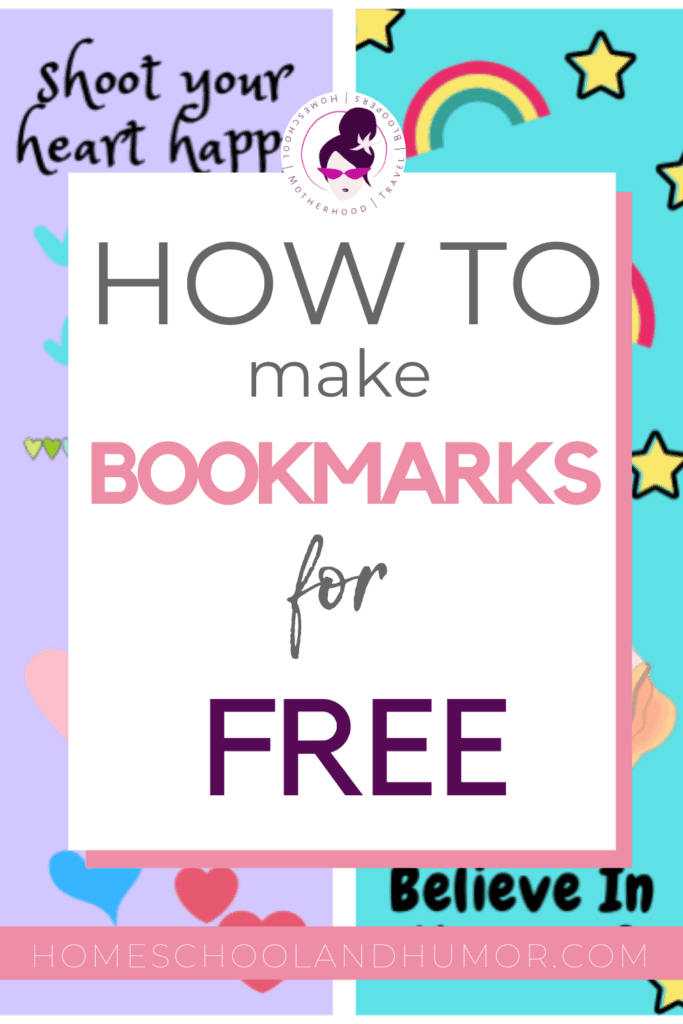
How To Make Bookmarks (Unicorn Style) – Let’s Try Canva!
So in the midst of changing gears yet again, I searched through some online places to make these unicorn bookmarks. I found myself on my favorite online graphics program, Canva! Canva has the capabilities to create all kinds of things, from lesson plans, to calendars, to bookmarks, and much more! Pretty much anything you need to create, you can create in Canva. And for free!
Plus it’s super easy to start using from Day One – definitely NOT like Adobe PhotoShop or Illustrator, like, at all!
Canva offers templates for social media, banners, checklists, bookmarks, ebook templates, and more! In fact, I use Canva to create all the images I use on this blog, such as my blog post banners, Pinterest pins, and varying graphic images. I even use Canva to create animated graphics.
And Canva couldn’t be easier to use; it’s super user-friendly. You can find elements to add into your images, and it was with this feature that I decided to look for unicorns.
Create Unicorn Bookmarks Using Canva (Free)
Since I was looking for unicorns, I asked my daughter if she wanted me to create some bookmarks for her. She loves unicorns and she loves to read, so this is a great little project to do together. Off we went to see how to make a unicorn bookmark!
We went to Canva to see if they have bookmark templates, and they do! They have a really nice free version as well as a pro (or paid) version. Personally, I’m on the pro version because it’s just $12 a month and I access everything (more about that later).
So, inside of Canva, all I did was look for unicorns. I typed “unicorns” in the Elements section and it brought up countless unicorns of all kinds and characters. They were so lovely!
The outlined ones gave me an idea to create a coloring book for my daughter, too! So I saved a few unicorns into another design sized 8.5″ by 11″ for printing out on a piece of paper.
After we found all the unicorns we wanted to add to her bookmarks, we then looked for other kinds of elements to add, like flowers, stars, clouds, hearts and cute little designs to make her bookmarks pop.
After that, we simply created a sort of slogan or quote to add to her bookmarks, which she thought of herself. On one bookmark it says “Shoot your heart happy” because of the unicorn element holding a gun and shooting hearts out of the gun. So cute!

Free Canva Account and Free 30-day Trial for Canva Pro
After we created these bookmarks and downloaded them, I arranged them on a PowerPoint slide. Then I printed them out on cardstock. Then we laminated them, and then cut them out! And Voilà – really cute and sturdy unicorn bookmarks style we made for free using Canva!
As I looked to see exactly how to make a unicorn bookmark, I ended up making not one but four!
As a side note, Canva also offers a Pro version, which I am signed up for. At the time of this writing it’s about $12/month, but since I use it so much it’s well worth the price. The pro version gives you access to more elements, additional royalty-free images that the free version doesn’t have access to, and more templates, again, not included in the free version and only included in the pro version.
Of course, you can get all these items for free using the free version, but a lot of the templates I really like are in the Pro version and only accessible through the pro version. The Pro version also lets you directly publish your new creations and images to social media if that’s your thing. You can erase backgrounds with just one click, and save your favorite colors and color combos! Even upload your own fonts to use!
Fortunately, Canva offers a 30-day free trial period to use the Pro version! I started off using the trial version to see if I would really use the pro elements included or not. I do! Now I don’t worry about if I see a perfect element to use if I have to pay $1 to add it to my image or if I cannot use it because it’s Pro. I get to use every single thing in Canva, and Canva offers thousands upon thousands of different elements and such to create your own perfect images! You can try out the Canva Pro trial here.
Try Canva Pro Today
Do you want your own unicorn bookmarks? Just fill out this form below, and download the bookmarks unicorn style!
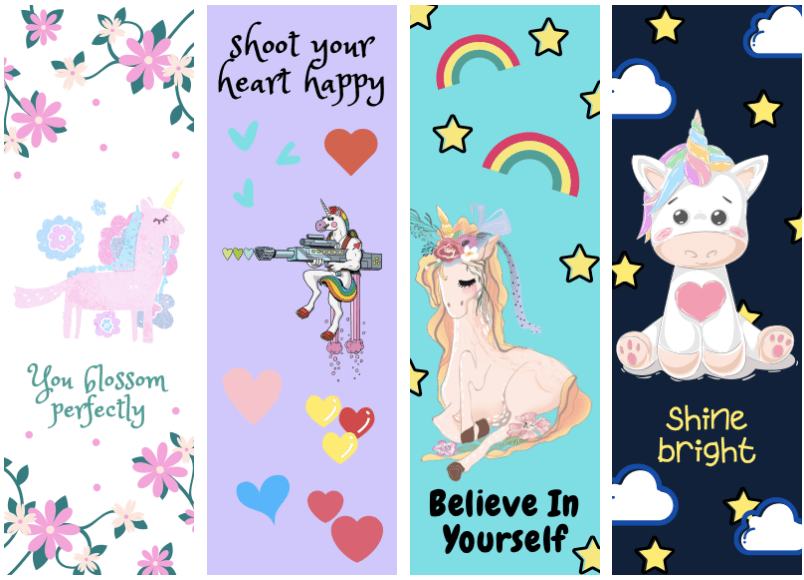
Each bookmark is on its own PDF page. You can save and print as is or you can save and then arrange them on a PowerPoint slide or Keynote slide, or MS Word or Apple Pages document.
Then print out on card stock, so you have sturdy bookmarks. Finish them up by laminating them!
How To Make A Unicorn Bookmark (+ Download These Printable Bookmarks Free!)
You can create virtually anything using Canva. They even have templates for lesson plans and calendars to use in your homeschool. And you can create pages in Canva to create different activities for your kids! You’re only limited by your imagination!
I hope you enjoy the bookmarks as much as my daughter and I did creating them. Go to Canva right now to make your own bookmarks for free! And be sure you try out the free trial if you want to ramp up your homeschool printables with cool elements and features!
If you would like more posts on different items to create or that I have created on Canva, leave a comment below!
Share this page using the social media buttons on the side!
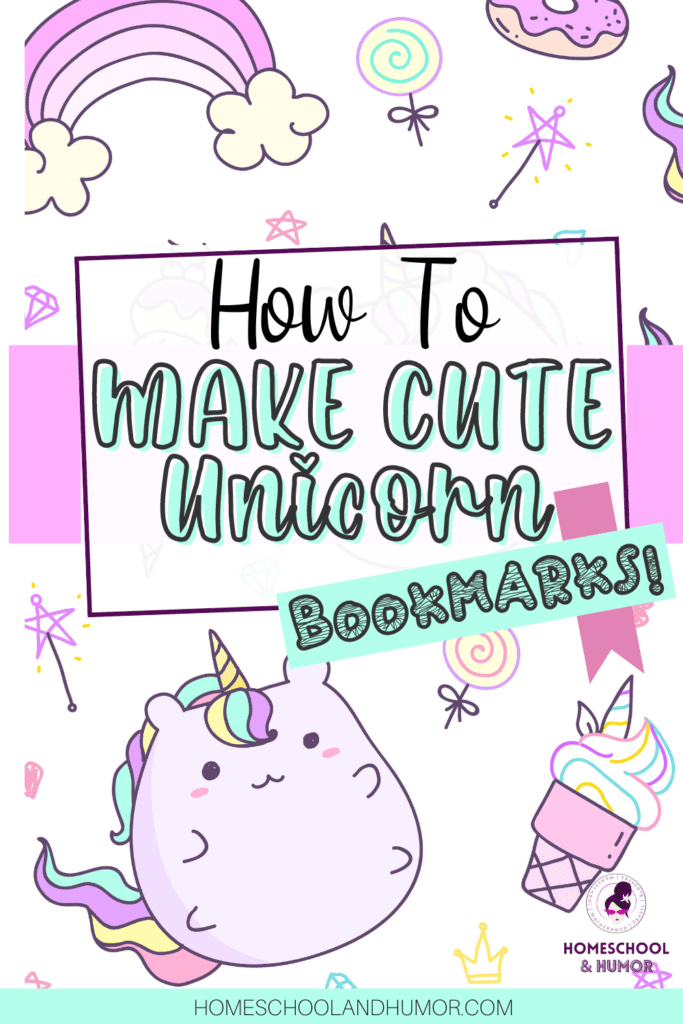
- 111 Best All-Time Middle School Movies List (In Categories!) - April 26, 2024
- Top 16 Indoor Games for Teens That Won’t Turn Your House into a War Zone - January 29, 2024
- Free Crafty Printable Christmas Countdown Calendars For Kids - December 17, 2023

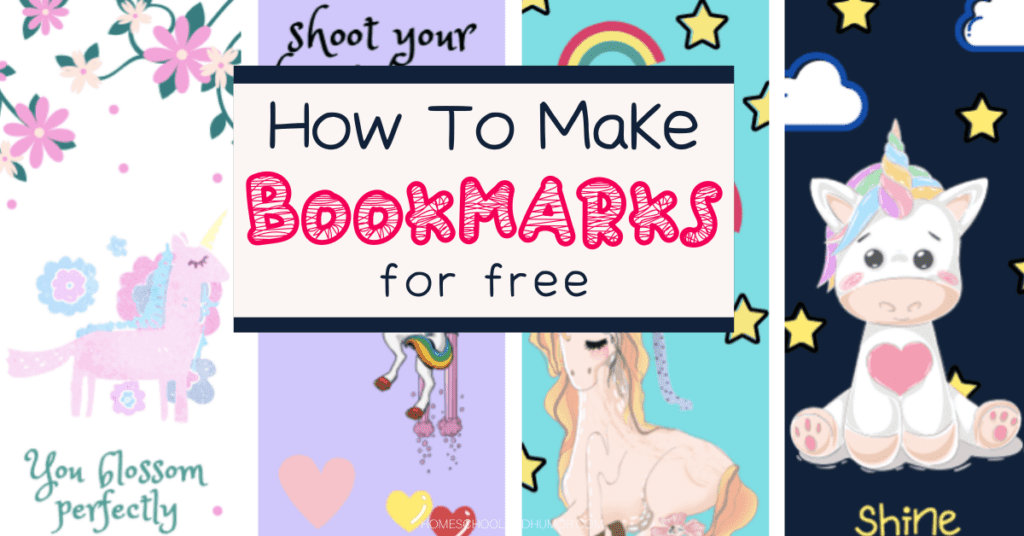
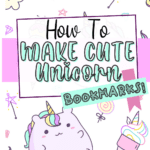
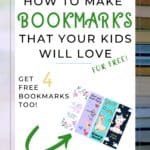
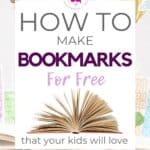


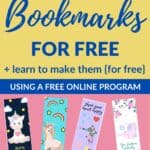
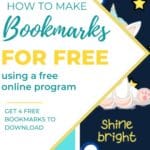
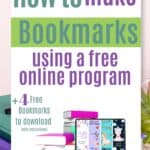
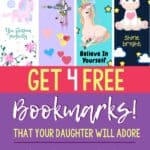
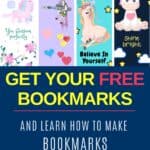
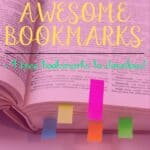
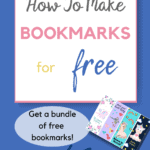
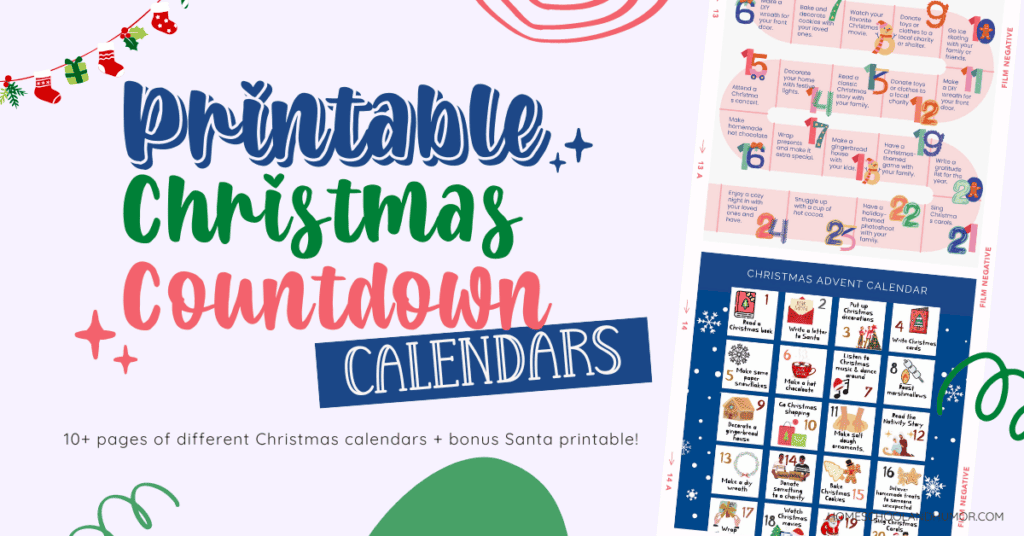
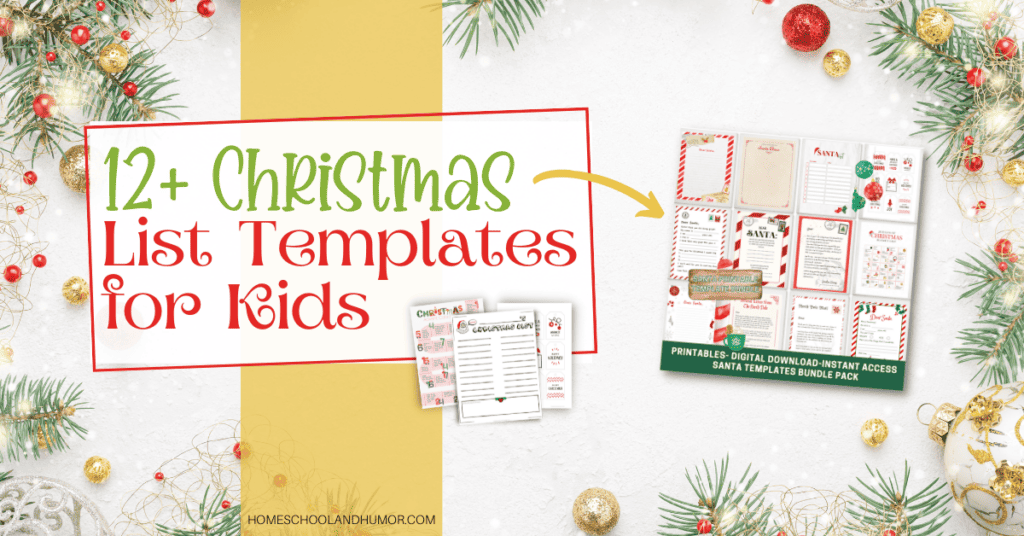

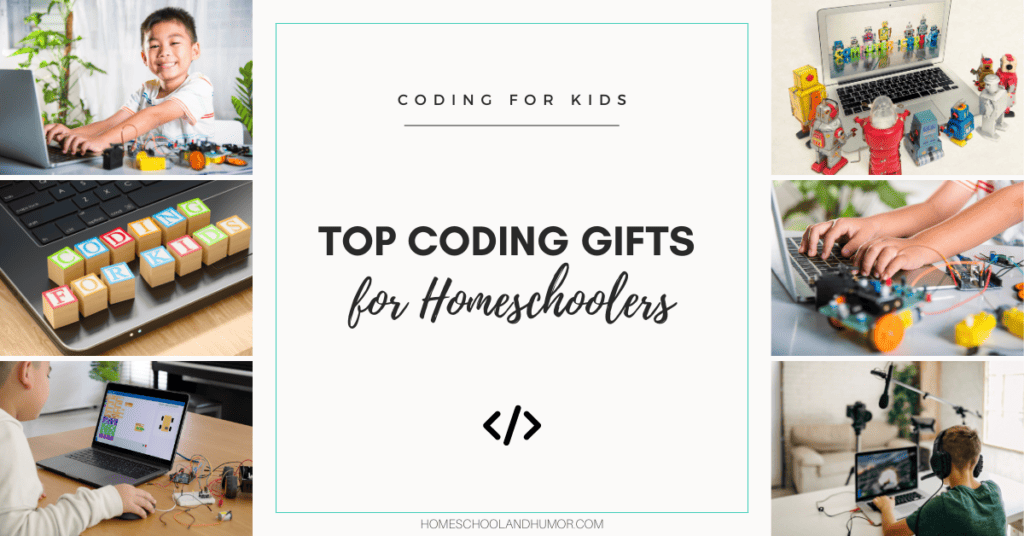
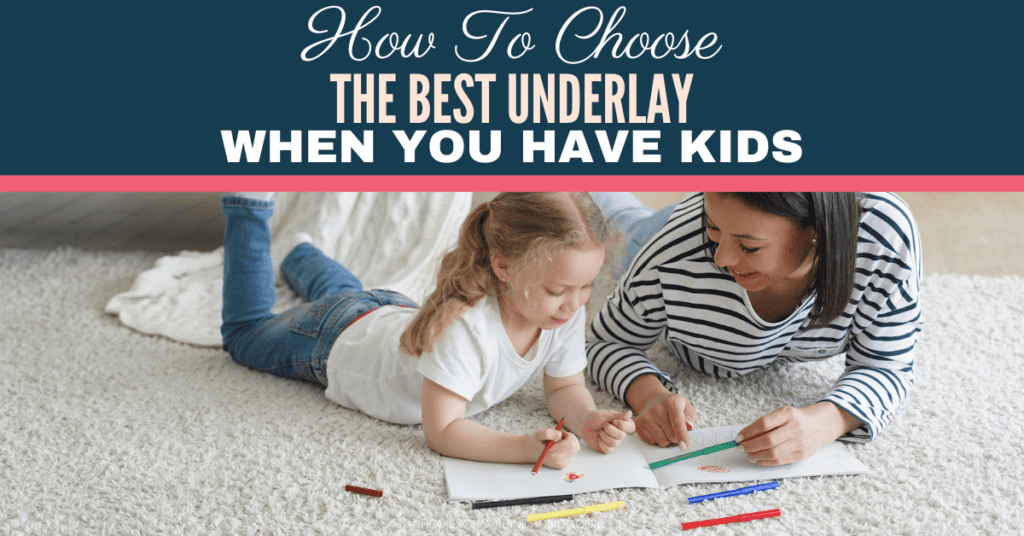
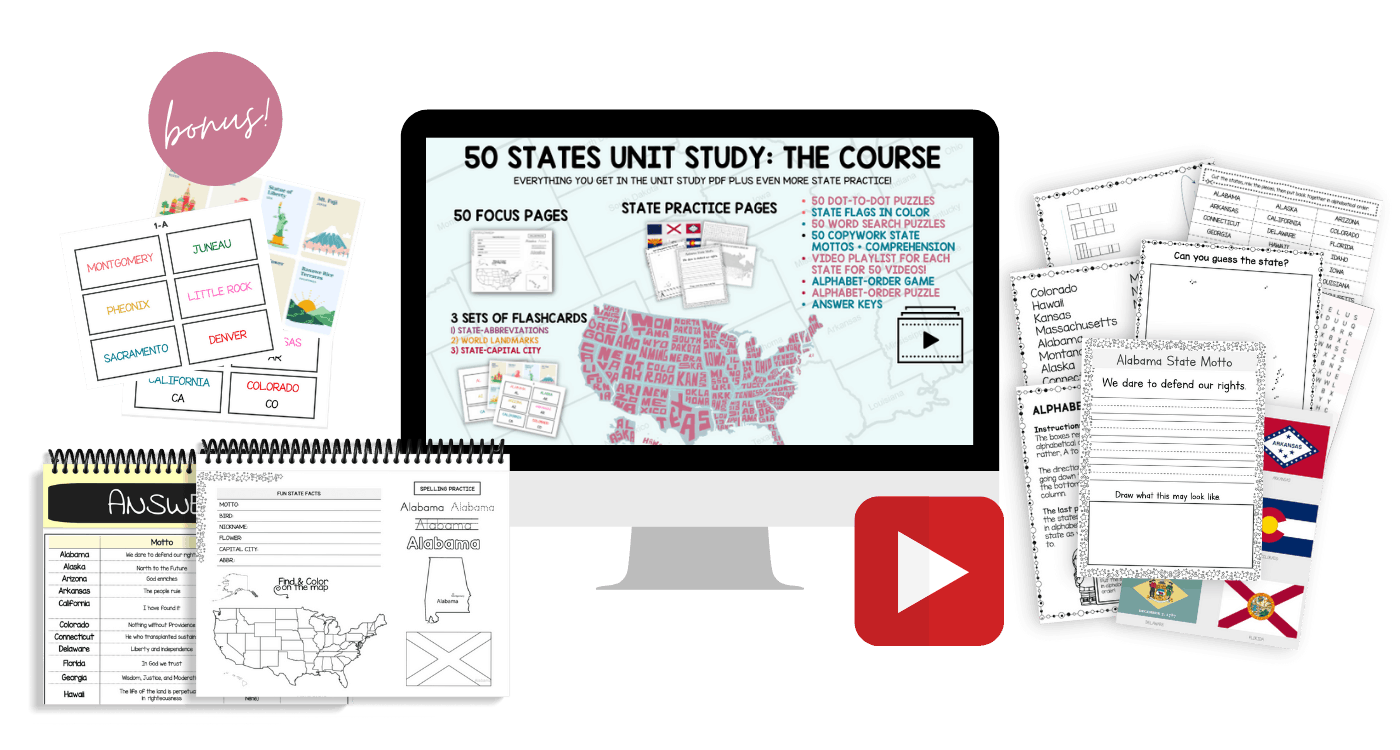
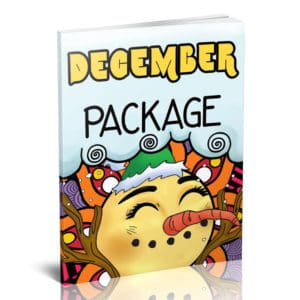
I love using Canva – so many great projects can be created on their site.
Pingback: July Home School Round Up {Homeschool Collection} - Homeschool Review Crew
Super cute, thanks for sharing
Awesome Jillian! Glad you like! 🙂
I would love to get these bookmarks, but do not see the form to fill out. Am I doing something wrong?